To begin, download the ISO for your specific Microsoft Office version from the official links. Choose the appropriate version based on your needs:
Office 2021
- Office 2021 Professional Plus Windows
- Office 2021 Professional Windows
- Office 2021 Home & Business Windows
- Office 2021 Home & Student Windows
- Office 2021 for Mac Business Pro
Office 2019
- Office 2019 Professional Plus Windows
- Office 2019 Home & Business Windows
- Office 2019 Home & Student Windows
- Office 2019 for Mac Home & Student
Office 2016
- Office 2016 Home & Business 64-bit Windows
- Office 2016 Home & Student Windows
- Office 2016 for Mac Home & Student
Office 2013
Office for Mac
- Office for Mac 2011 Download
Individual Office Applications
Discover direct links for specific Office applications like Word, Excel, PowerPoint, and more, ranging from Office 2013 to 2021 versions.
Activating Microsoft Office via Internet
After installation, if prompted for activation:
- Start any Office application (e.g., Word or Excel).
- Follow the on-screen prompts to activate over the internet.
Notice: If you encounter a page prompting for internet activation and it remains visible, click “back” to attempt activation via phone instead.
Activating Microsoft Office via Phone
For phone activation, follow these steps:
- Open any Office application to access the activation wizard.
- Select ‘I want to activate the software by telephone’.
- Choose your country/region from the dropdown and call the provided number.
- You’ll be asked to enter the Installation ID code from the activation wizard.
- Follow the instructions over the phone. You’ll receive a set of numbers to enter into the activation wizard.
- Enter the provided numbers into the text boxes, then select ‘Next’ and ‘Finish’ to complete activation.
Note: If you’re informed that telephone activation is no longer supported for your product, it may still be possible by visiting the Microsoft Support Page. Choose your country/region and use the provided phone numbers to activate.