If you’re running an evaluation version of Windows Server 2022 and are ready to upgrade to a full version, whether it be Standard or Datacenter, the process involves the use of the Deployment Image Servicing and Management (DISM) tool. This guide provides step-by-step instructions, including the download link for the Windows Server 2022 ISO.
Step 1: Download the Windows Server 2022 ISO
Firstly, download the appropriate ISO file for Windows Server 2022 from the Microsoft Evaluation Center.
- Download Link: Evaluate Windows Server 2022
Step 2: Install the Windows Server 2022 ISO
After downloading, proceed with the Windows Server 2022 installation by following the setup instructions provided.
Step 3: Convert the Evaluation Version to Full Version
Converting your Windows Server 2022 from an evaluation version to a full version requires administrative access and the DISM tool.
- Open Command Prompt as Administrator:
- Search for ‘CMD’ or ‘Command Prompt’ in the Start menu, right-click on it, and select ‘Run as administrator’.
- Check the Current Edition:
- Execute the following command:
DISM /Online /Get-CurrentEditionThis command will display the current Windows Server edition installed on your system.
- Execute the following command:
- Upgrade to Full Version:
- Utilize the command below, substituting
XXXXX-XXXXX-XXXXX-XXXXX-XXXXXwith your actual product key, and<Edition>with eitherServer StandardorServer Datacenterdepending on which version you’re upgrading to:DISM /online /Set-Edition:<Edition> /ProductKey:XXXXX-XXXXX-XXXXX-XXXXX-XXXXX /AcceptEula
- Utilize the command below, substituting
Important Notes:
- The process may necessitate a system reboot to finalize the transition from the Evaluation to the Full version.
- Make sure the product key corresponds with the Windows Server edition you are aiming to activate.
- Should you face any difficulties during the upgrade, Microsoft’s official support documentation offers extensive troubleshooting tips and assistance.
This guide aims to streamline the process of upgrading Windows Server 2022 from an evaluation version to a fully licensed Standard or Datacenter version, ensuring you can enjoy all the features and stability of a fully activated server environment.