Setting up or re-installing Windows 7? This guide will navigate you through the download process and various activation methods available for Windows 7.
Launching ISO of Windows 7
Before proceeding with activation, ensure you have the ISO file of Windows 7 ready. If you need to download the ISO, visit the official Microsoft website or a verified partner’s site to obtain it.
Windows 7 Activation Guide
Using an Internet Connection:
- Click the Start button, right-click Computer, select Properties, then choose Activate Windows now.
- If an internet connection is detected, select Activate Windows online now. You might need administrator permission to proceed, which could include entering an admin password or confirming your choice.
- When prompted, enter your Windows 7 product key, select Next, and follow the on-screen instructions to complete the activation.
Activation by Phone:
- Click the Start button, right-click Computer, select Properties, then choose Activate Windows now.
- Opt for Show me other ways to activate.
- Enter your Windows 7 product key and select Next.
- Choose Use the automated phone system. Administrator permission might be required here as well.
- Select your location from the drop-down list (or the location nearest to you), then click Next.
- Dial one of the provided phone numbers. An automated system will then guide you through the activation process.
Troubleshooting Common Issues
If you encounter issues during the activation process, ensure your product key is correctly entered without typos. For other errors, consulting the Microsoft support website or contacting customer service may provide additional guidance and solutions.
This guide aims to facilitate a smooth installation and activation process for users setting up Windows 7, ensuring you can quickly get started with your operating system.